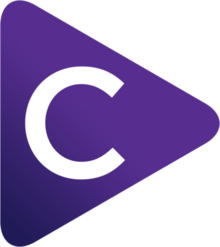Help: Prompt settings
This page describes the settings on Choosy's “Prompt” tab. To find these settings launch the Choosy app (from Finder, Launchpad, etc.) and then click on the Prompt tab.
When you click on a link Choosy can be configured to prompt you to select a browser (see rules settings). The settings on this tab allow you to control how those prompts will look:
You can see a preview of how your settings will look in various situations.
Prompt style
You can customise several aspects of the prompt's style:
- Layout controls how the icons are arranged.
- Variant controls the appearance of the prompt window, including how transparent it is.
- Appearance switches between light and dark modes.
In all prompt styles the opacity of the icon indicates whether or not the browser is running: If the icon is solid that indicates that the browser is running, if it is semi-transparent the browser is not running.
Layout
- Row
-
The row layout displays the icons for the browsers in a row. The icons are displayed in the same order as your browsers list. The first icon will appear directly under the mouse pointer, so selecting your favourite browser is just a single click without moving the mouse at all. The further down your browser list a browser is, the further you have to move the mouse to click on it.
- Circle
-
The circle prompt appears with the centre of the circle directly under the mouse pointer. The main benefit of this style is that you have to move the mouse the same distance to get to each browser. The one exception to this is the browser at the top of your browser list, the button for this browser extends into the centre of the circle so you can select this browser without moving the mouse.
Variant
- Liquid Glass
-
On macOS 26 (Tahoe) and later, you can use Apple's Liquid Glass material as the background of the prompt window. This allows some of the content behind the prompt to show through.
- Translucent
-
This allows some of the colours of the content behind the prompt to show through, but is more blurred and frosted than Liquid Glass.
- Solid
-
A solid background colour, showing nothing from behind the prompt.
- Classic
-
The original Choosy prompt background colour, and the most transparent of the options available.
Appearance
- System
Follows the system setting for dark or light mode.
- Light
Uses a light colour scheme, regardless of the system setting.
- Dark
Uses a dark colour scheme, regardless of the system setting.
Text in the prompt
There are two options for the amount of text information that can be displayed in the prompt.
- Show browser names
-
Shows the name of the currently focused browser. In the row layout this may be abbreviated to save space, e.g. "Google Chrome" is abbreviated to "Chrome".
- Show URL
-
Shows the domain name of the URL being opened in the prompt, and a padlock icon to indicate if it is an HTTP or HTTPS URL.
Hovering the mouse over the domain name will show the full URL.
Icon size
The icon size slider allows you to change the size of the icons in the prompts.
Preview
In the middle of the window is a preview of how your current prompt settings will look. You can adjust the preview to get a better idea of how your prompt will look in a variety of situations.
- Background
-
See the prompt against various different backgrounds, including your desktop wallpaper, to get a sense for how the variant setting will impact legibility.
- Browsers
-
See the prompt with between two and five browsers. This is particularly useful for the circle layout, which changes size as the number of browsers increases.
The preview will use browsers from your browsers list, but if you want to preview the prompt with more browsers than you currently have on your list it will add one or more additional instances of Safari. In practice, the same browser would not appear twice in the prompt.