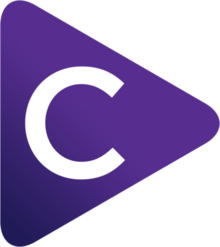Help: Uninstalling Choosy
To remove Choosy from your system, follow these steps:
- Open System Settings, and click Default & Dock.
- Scroll down until you find the Default web browser setting.
- Change the Default web browser to something other than Choosy, e.g. Safari or Google Chrome.
- Find Choosy.app in your Applications folder, and drag it to the trash.
If you want to completely remove all traces of Choosy you can also remove Choosy's configuration files and user defaults. Note that if you do this, and later change your mind a re-install Choosy, you will have to configure it again.
- Remove settings files, by dragging the folder at
/Users/you/Library/Application Support/Choosyto the trash (replacing you with your username). - Remove settings managed by macOS, by opening a Terminal and running the command
defaults delete com.choosyosx.choosy
Choosy also creates some files to allow the browser extensions to talk to the app, and to automatically install the browser extension in some browsers. You can find all of these files by running the following shell commands in a Terminal:
ls $HOME/Library/Application\ Support/*/*/NativeMessagingHosts/com.choosyosx.*
ls $HOME/Library/Application\ Support/*/NativeMessagingHosts/com.choosyosx.*
ls $HOME/Library/Application\ Support/*/*/External\ Extensions/baecahhpgcpccohoeipmdkkbemhjhfmc.json
ls $HOME/Library/Application\ Support/*/External\ Extensions/baecahhpgcpccohoeipmdkkbemhjhfmc.json